The extension uses the traditional ![]() syntax to link to the image, but you may switch to using the wiki-link embedding syntax (![[]]) as it has the advantage of not needing to specify the full path to the image (thus allowing you to the move the image around under the notebook without breaking referring links). emanote-template is already configured to do this by default.
If your image is already copied in the OS clipboard—many screenshoting tools 1 already provide this capability—and if you use Visual Studio Code, you can use the Paste Image extension to directly paste it in your Markdown note. This does the following,
- Save the copied image to your project directory
- Add a link to it in the currently active Markdown file
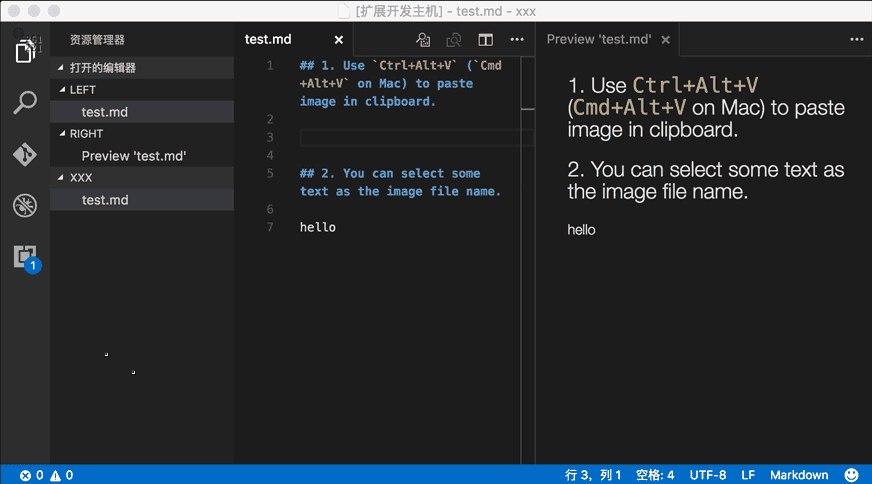
It basically automates the workflow of having to manually move the image file to your notebook, and then writing the Markdown image syntax to link to it.